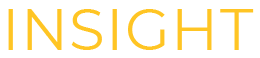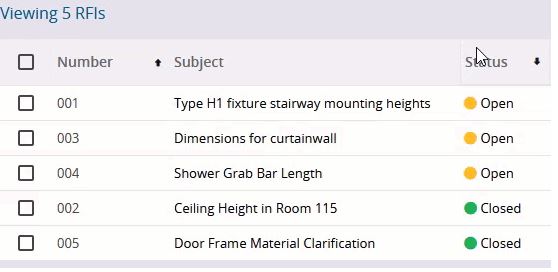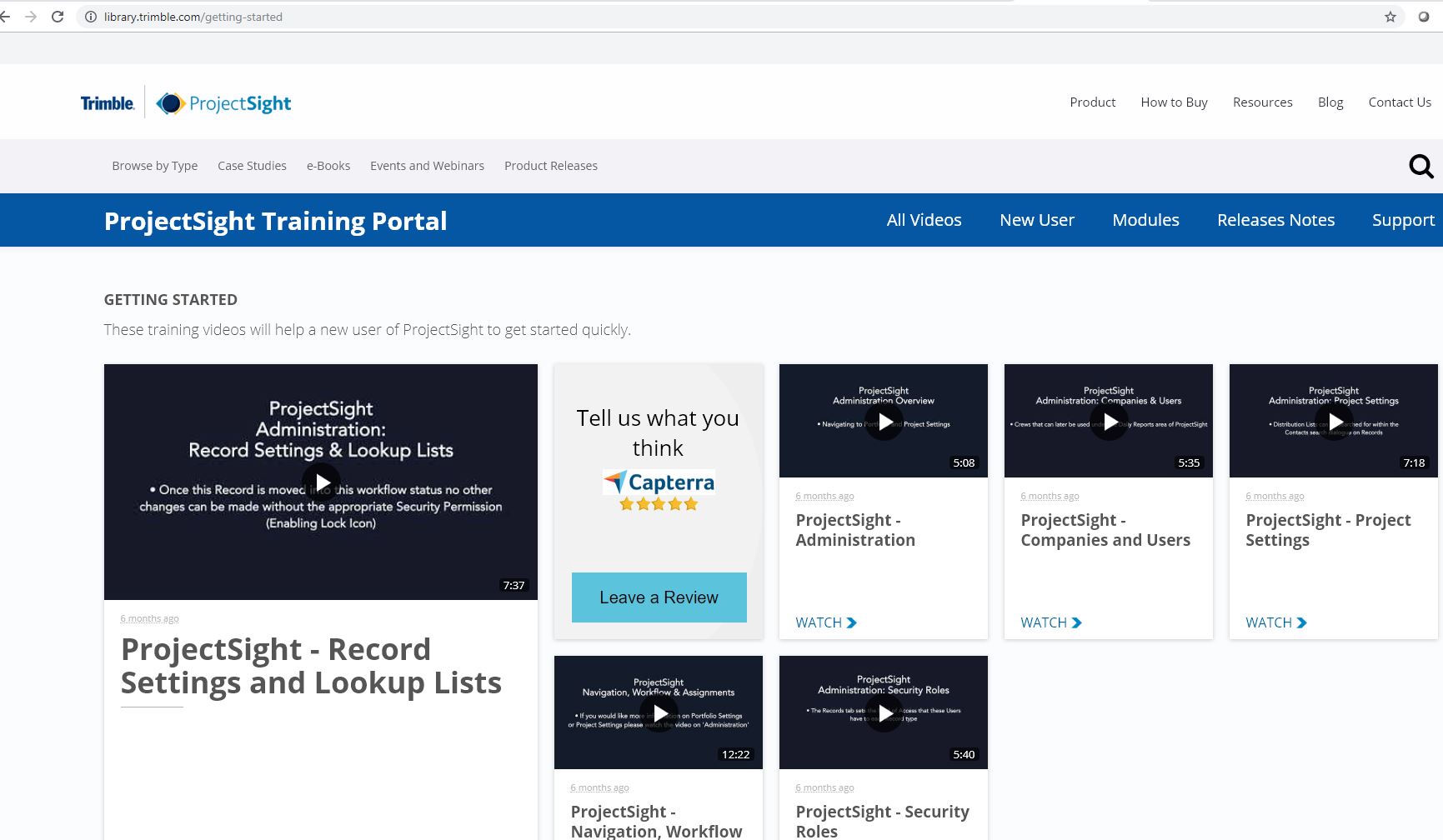February Product Release
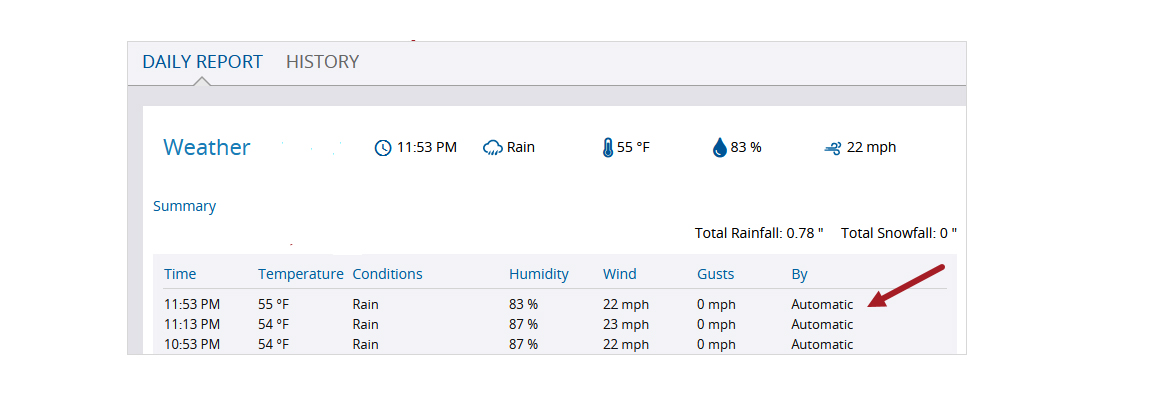
The February product release included a number of updates surrounding Daily Reports including:
- New UI
- Automatic Weather Entries
- Track detailed labor
In addition, you now have the ability to sort columns.
Daily Reports - Automatic Weather Entries
You’ve got a busy day ahead at the job site with many items to review and a daily report to fill out. Let ProjectSight take a load off your day by automatically entering weather entries into your daily reports.
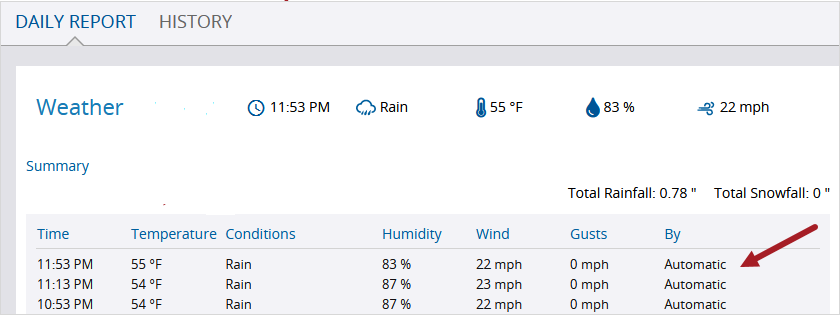
Start by setting up your daily report to automatically add weather entries. Enter the local time range, the area information, and then select the project’s local weather station from where it will pull weather details.
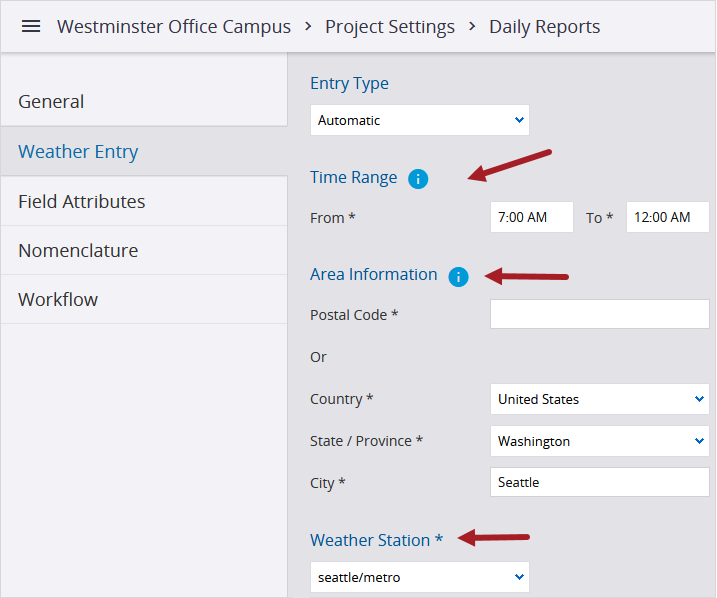
If necessary, supplement this information with additional manual input. Keep in mind that automatic entries are added until the project’s end date.
Automatic Total Rainfall
Calculating your daily total rainfall can also be automated. If your local weather station provides a precipitation summary, and the Total Rainfall field is locked in the daily report, the total rainfall is added automatically at the end of the day.
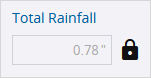
Daily Reports - Track Detailed Labor
Using ProjectSight’s detailed labor card, you can quickly and easily record the type of worker, their working hours, their start and end time, as well as any breaks taken during their shift.
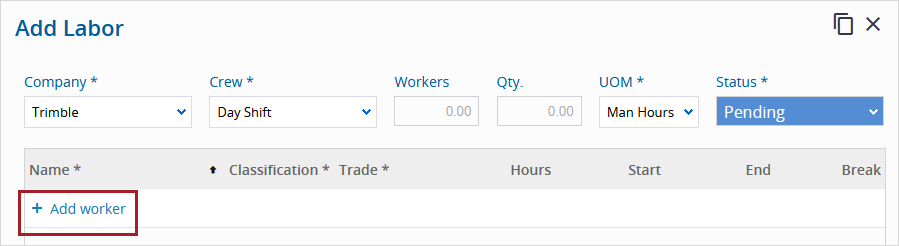
The detailed labor card can be enabled from your project settings.
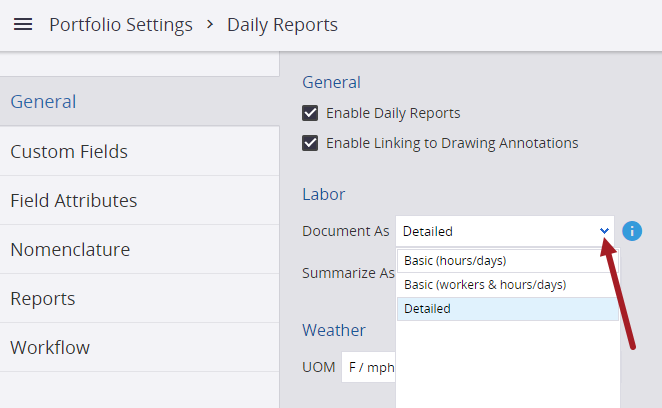
Daily Reports - New UI
Thanks to your valuable feedback, we have revamped how daily reports are organized! Daily reports are now organized into three sections to quickly display the latest at a glance. To see each section’s details, simply click the down arrow.
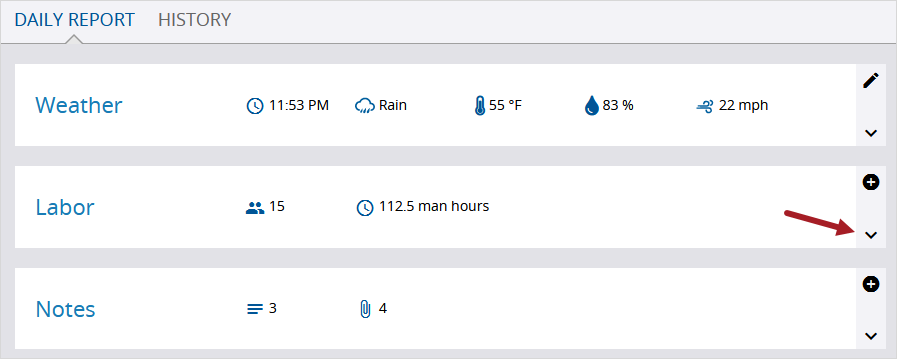
Column Sorting
Sorting your columns is now available! Simply click a column header to sort by ascending or descending order. When applicable, the records are then sorted by the Number column and by the Revision column. The column sorting is also included when you create a custom view.
Tip of the Month

Adding Spec Sections Lookup Lists to any Module
By: Hunter Dickerson, Business Analyst, ProjectSight
Contractors use Spec Sections to standardize and organize their construction process. ProjectSight includes a Spec Section lookup list on modules such as Submittals and Contracts by default but you can also add the Spec Sections field to any module as a Custom Field. This provides even more benefit for contractors looking to create a more structured experience on project.
To add Spec Sections to any module, first navigate to Portfolio Settings and then to Record Settings. Choose the desired record type and select Custom Fields. From there, choose Spec Sections from the list of types.
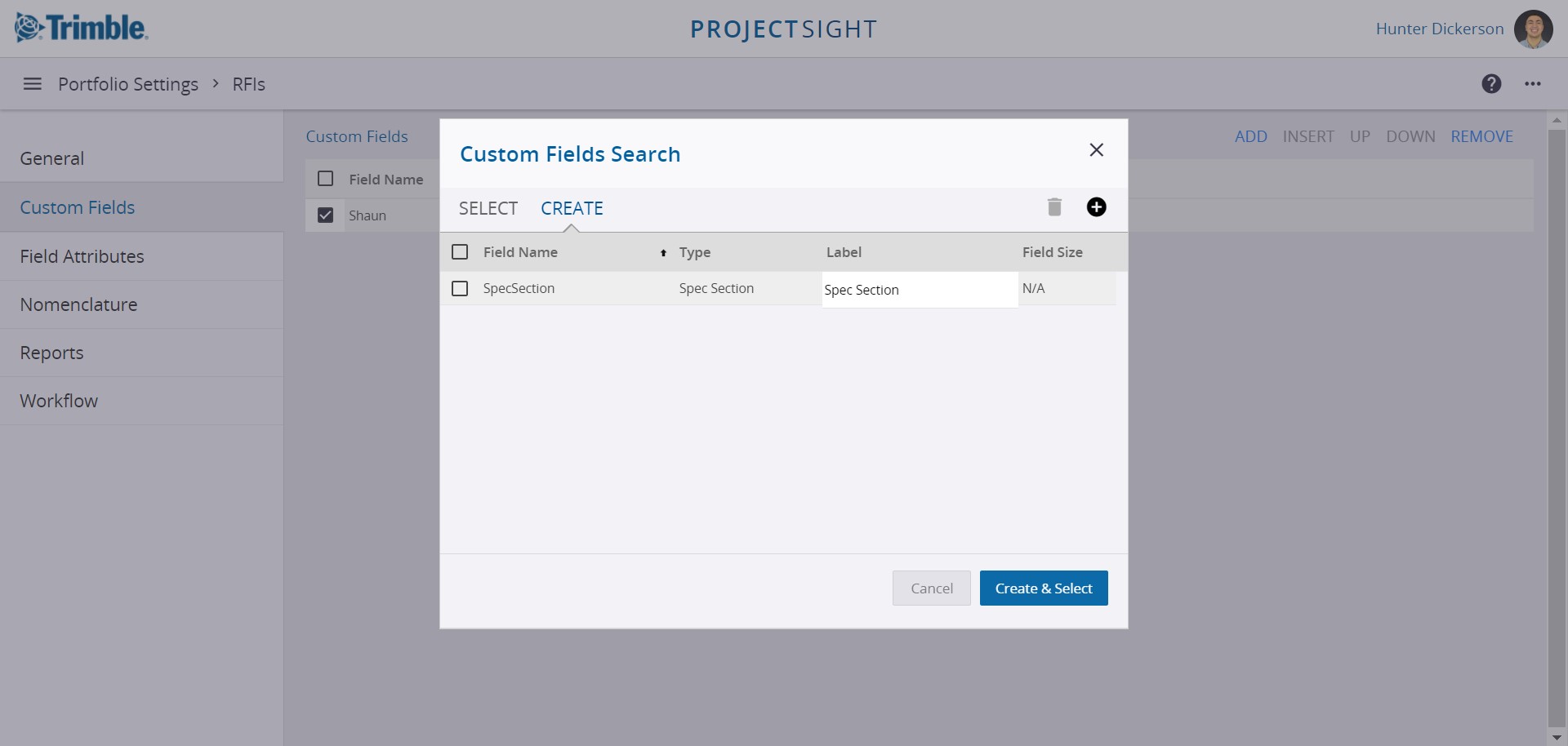
Once applied, the Custom Field will be displayed within the record form. 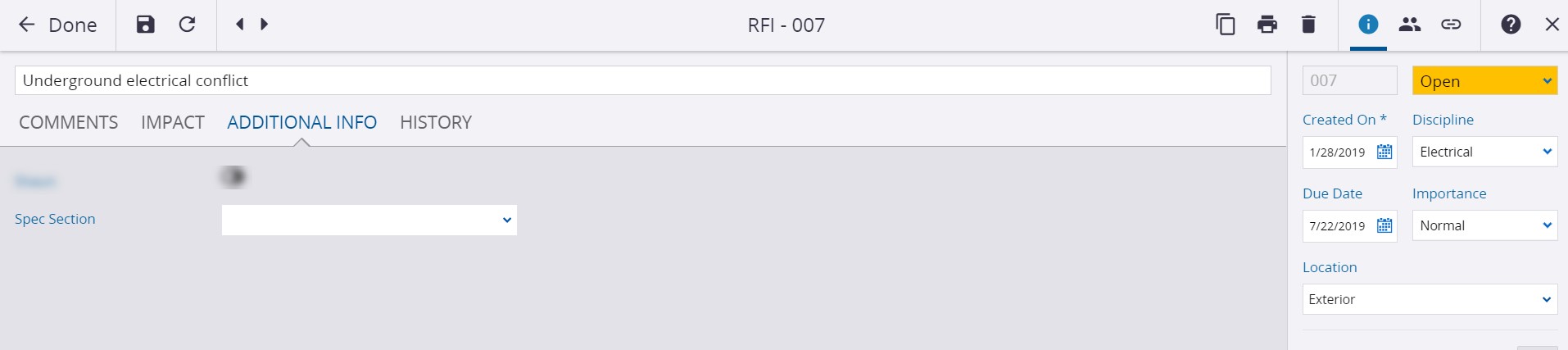
New Training Video
New Training Video: Downloading Drawings
Trimble Dimensions
Save the Date!
The date and location for the 2020 Trimble User Conference have been announced. This year's conference will take place November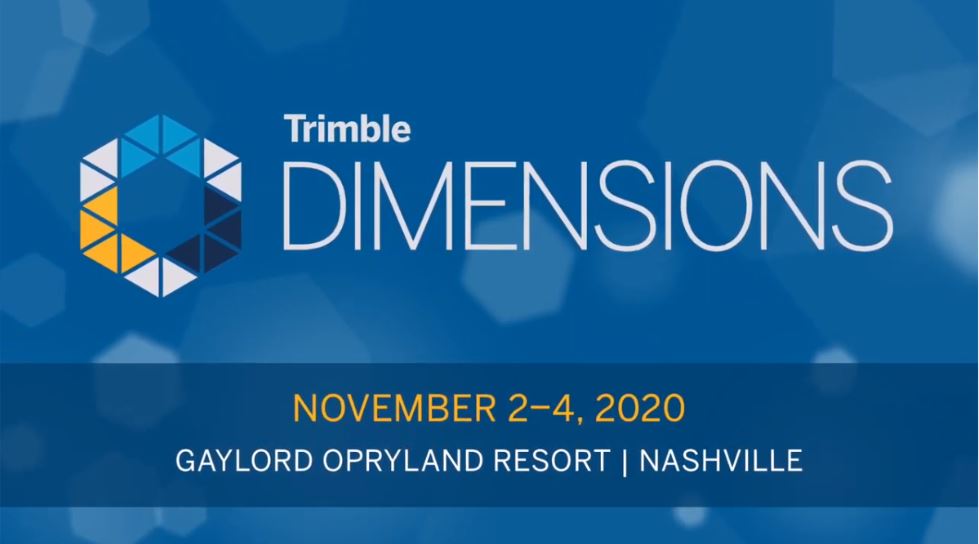
Interested in speaking? The call for speakers is open and we want ProjectSight to have a strong presence on stage this year! Click here to submit an abstract. The deadline to submit is April 8, 2020. Need a little help coming up with a topic? We would love to help! Email ProjectSight's Marketing Guru, Matt Sprague, at [email protected].